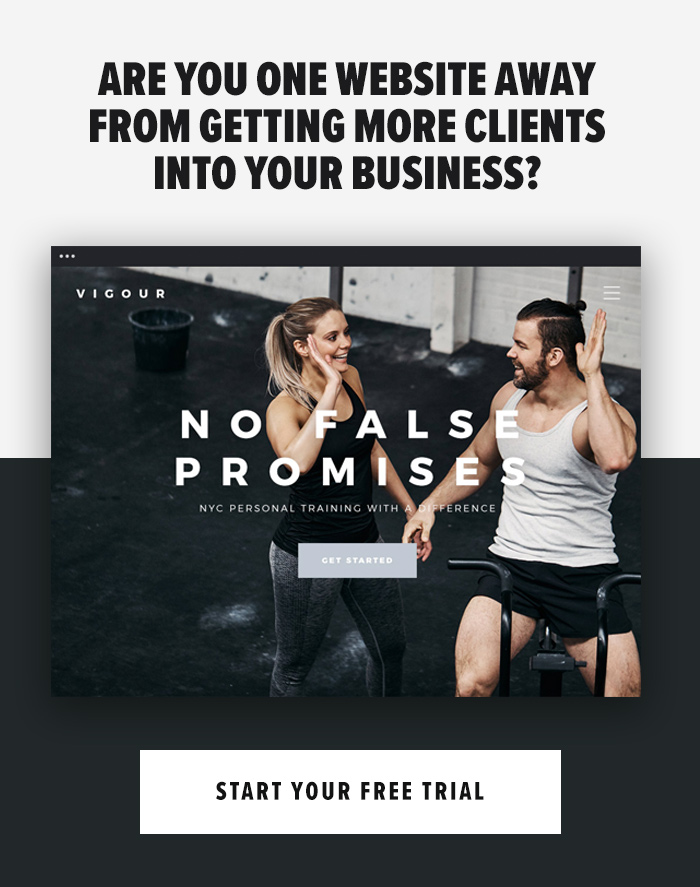If you run your own business, chances are you spend more time on your computer than you do on your smartphone. This can make it quite a tough task to monitor and maintain social media, especially Instagram.
Since Instagram was designed as a smartphone app, they have inherently made it quite difficult to use on a desktop computer. However, Instagram has recently added more functionality of the Instagram.com website, making it easier for you to manage Instagram on your desktop.
Some Instagram features are still limited to the smartphone app, but there are many features that you can use on your computer, and in this article I will show you exactly what you can do from the desktop version of Instagram…
View Posts
Whether you want to scroll through your home feed, or scroll through your profile to view your own posts, it’s all there for you on the desktop version of Instagram. This allows you to see how your posts and other user’s posts look on a larger scale.
Engage
Typing on a desktop computer is much easier than on a smartphone. Which means responding to people’s comments, questions or writing longer captions on desktop can save you a shed load of time.
If your engagement isn’t too demanding at the moment then this section may not be that significant, but as time goes on and your Instagram presence grows, switching to desktop to write your engagement may be a better solution.
View Followers and Followings
Once logged into your account, you can see all the people you are following and those who are following you. But, you can also see the same information for any other account on Instagram, just like you would on the mobile app.
Search
On desktop Instagram you can also search for users and hashtags just like you would on the app. The search bar can be found on the top, at the centre. It is quite faint and hidden, but it’s there.
Just like the mobile app, start typing and you’ll find all people (or hashtags) that match your search.
Edit Your Profile
If you’re like me and often change your profile photo or the link in your bio, then you will be glad to hear that you can do this via desktop. Simply go to the profile page (the person icon) and click “Edit Profile” just like you would on mobile.
Block Comments
One of the most recent Instagram updates has given us the ability to block comments or certain phrases/words that we don’t wish to be used on our posts by other users.
The reason for this was to help reduce bullying on the social media app and prevent users offending other users with particular language. With this being said, this update is more aimed at individuals, however, you may wish to use this feature for your business profile, too!
To do this on desktop, or mobile in fact, again click Edit Profile option, and select Comments from the menu options.
Email and Text Communications
You can also edit which email and text message communications you want to receive from Instagram. From the Edit Profile option, select Email and SMS from the left menu and deselect or select the options you wish to (or not) receive.
THINGS YOU CAN’T DO
You Can’t Post to Instagram
Sadly, the main feature of Instagram of actually posting is still not available on desktop. I feel this is due to Instagram wanting to keep their social media network primarily as a mobile app, and with the rise of mobile users surpassing desktop users, we don’t see this feature coming along anytime soon.
No Emoji Keyboard
Emoji’s are hugely popular on Instagram and quite fun to use, too! They help to portray emotion and add personality to your brand.
Sadly, we don’t have access to the keyboard on desktop so you’ll miss out on this feature, when writing comments or captions on desktop.
Also, not all emojis translate directly to the desktop viewing so some things may look a little different when you’re viewing comments and captions on your computer.
Bio Formatting Changes
Some of us spend hours trying to format an awesome bio, some centre-aligning it, others adding certain spaces etc. But on desktop, Instagram shows the bio as one big paragraph.
If yours looks a bit strange on desktop, don’t worry, your profile on your computer is not necessarily what it looks like on mobile.
==========
So that is pretty much the fundamentals that we can and can’t do on desktop for Instagram.
The app is constantly growing so I’m more than confident another update will pop up soon with some added changes or features, but hopefully for now this will help give you a better understanding of using Instagram on desktop.